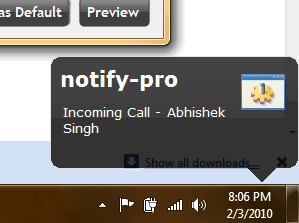
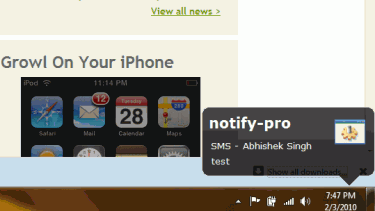
There are times when you are not near to your Phone maybe you are in a different room watching a movie or doing some work on your PC/MAC and at the same time you don’t want to miss the SMS, Call, Email that you get. Now that’s possible, you can get SMS, Call, Email and Push Notifications on your PC/MAC.
All you need to install NotifyPro on your iPhone and Growl app on your PC/MAC.
Just follow the below steps to configure growl and NotifyPro:
Install NotifyPro from cydia (its a paid app($1.50) Under BigBoss repo) and Growl on your PC/MAC.
Growl Configuration:
- Install Growl on your PC/MAC (Download it from here)
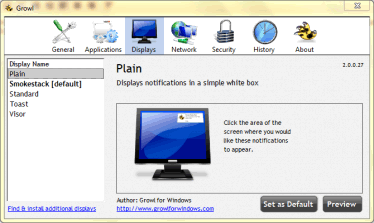
- Now Open Growl from taskbar, set the notification theme and screen position.
- On Growl window, Click on Security button from top.
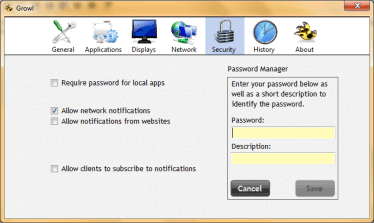
- Click on + the button and enter the password and description, remember it as you need to put it on your iPhone.
- Click on Save button and close the Growl window.
NotifyPro Configuration:
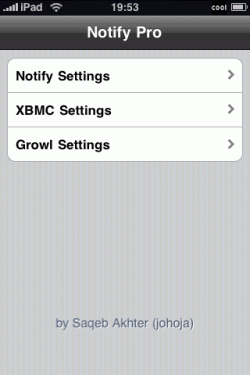

- Open NotifyPro on your iPhone, Tap on Growl Settings>Add a Host.
- Now enter the Title, IP of your PC/MAC (you can get the ip on windows by typing ipconfig command on cmd box)
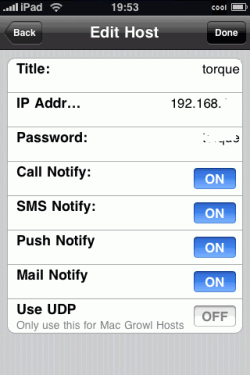
- Enter the same password that you had entered at the time of Growl Setup on your PC/MAC.
- Now enable the Call Notify, Push Notify, Mail Notify per your need.
- Click on Done button.
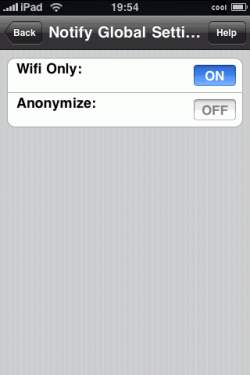
- Now got to Notify Settings, enable WIFI and if you want anonymous notifications then enable Anonymize option.
- Exit the app, your Phone will be respring.
Now you will get Notifications on PC/MAC
