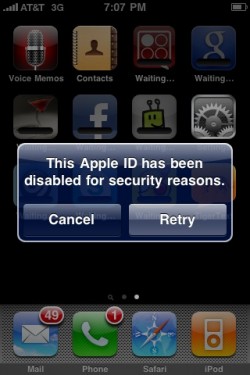
Well today when I tried to login in my iTunes account, It wont let me in and popped a message “This Apple ID has been disabled for security reasons.”
Later on I did some research and I found that apple automatically disables your Apple ID (partially) if your account password is incorrectly entered numerous times. This affects some services you may access with your Apple ID, such as your accounts with: Apple Photo Services, iTunes Store, and MobileMe.
Note: Partially disabled means:
- You cannot edit your personal information or make purchases.
- You do not have access to your MobileMe account settings, but you do have access to MobileMe Mail, Calendar, Contacts, and iD
Here is the Fix for this:
Reset your account password
If your account was partially disabled for security reasons, use iForgot (http://iforgot.apple.com/) to reset your account. This will restore your access to the disabled services. You can also click the “Reset Password” or “Forgot Password?” buttons that appear in the alert message.
Note: If you are a MobileMe user, when prompted to enter your Apple ID, be sure to type your full MobileMe email address, which is username@me.com (or @mac.com).
Update your MobileMe Settings
After changing your password, you may need to update some settings on your Mac or PC.
MobileMe Preferences
Mac OS X
- From the Apple (?) menu, choose System Preferences.
- Click MobileMe.
- Type your new password and click Sign In.
Windows-based PC
- Choose Start > Control Panel.
- Double-click MobileMe.
- Type in your new password and click Sign In.
Email
If you use an email application to access your MobileMe email, you should be prompted by your email application to enter your new password when you check for mail. If you are not prompted, see this article if you use Mac OS X Mail. If you are using another email application, refer to the application’s built-in documentation for information about changing your email password settings.
