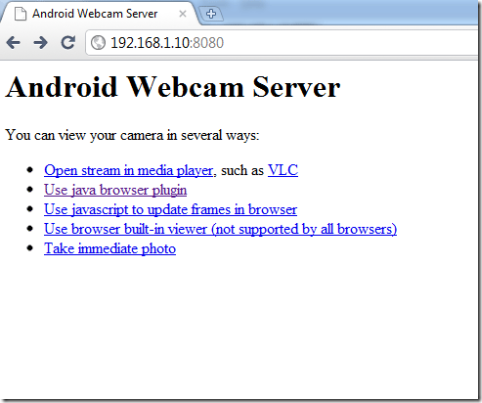I used to have this basic mobile phone earlier, a Spice MI-280. All it had was a 2 MP camera, MP3 player and a horrible ultraslow internet connectivity. But one thing that it had what all my Androids lacked, be in Karbonn A5, Galaxy Fly, Galaxy Ace, HTC Cha-cha or the current handset Karbonn A15 was the option to use the mobile camera as a web-cam to use on Skype. None of my Android phones had the in-built options to use the device camera as the web-cam, as the VGA camera on my laptop offered horrid quality.
However, here is a solution that I came across few hours back! So it now gives another extra score to the smartphones over the dumb phones. Here’s how you can put that fancy smartphone camera of yours to better use, in the form of a webcam.
- Download any of the following application from the Google Playstore :
- IP Webcam
- DroidCamX Pro
- WO Webcam Lite
- The following step is for IP Webcam specifically, but might be similar for other apps too. Open the initial setup of the application. By default, few values are set, for example, the required camera resolution, or the FPS (Frames per second), image quality. Now another option asks the user to set the TCP port (keep it 8080).
- A word of caution, do not try to put the camera resolution higher than the hardware of mobile itself. It may cause problems in the video quality.
- Then set up your user ID and Password for the phone’s privacy and security.
- After all this setup, users are provided with an IP address on clicking “Start Server”, which should look like this 192.168.x.x:TCP port (in this case 8080).
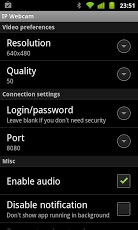
Please note: Let the video size be auto-detected, as otherwise it will lead to cropping in the video feed. It is possible that your firewall will block the video feed, indicating a false positive. Add an exception for this. You’re set! Your Android phone can now be used as a webcam.
Any doubts? Throw us a bunch of comments below!