iOS 9.3 Beta was released by Apple a couple of days ago for the developers to get them familiar with what is in the pipeline from Apple and so that they could make sure that their apps work well on the new upcoming update. Today morning, Apple also made the Public Beta of iOS 9.3 available so that the curious public who wanted to see what is the entire fuss around what is perhaps the biggest update so far as far as the incremental updates go.
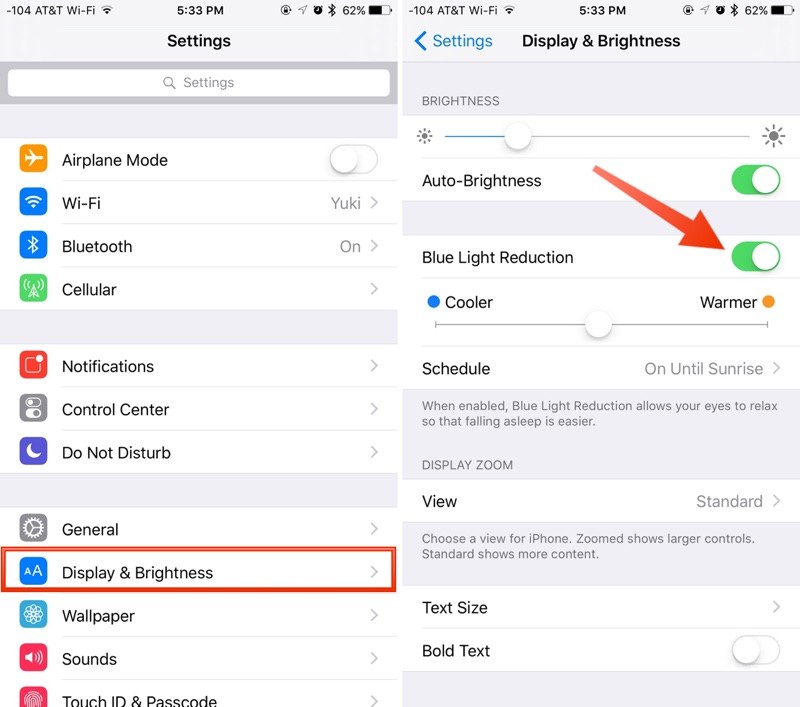
One of the best features of the iOS 9.3 update is the night Shift Mode which basically allows your screen to move to a warmer temperature during specifically set hours of the day such as late evenings, nights or even early mornings. It helps your eyes relax when you watch the display on your iPhone and not just burn them away with the excess of blue that so far you were subjected to. If you have iOS 9.3 already running on your iPhone or iPad, here is how you can switch on the Night Shift Mode.
- Go to the Settings app located on your desktop.
- Look for Display & Brightness section in your Settings app.
- Once you have done that, you will see the option for ‘Blue Light Reduction’. make sure you turn the switch on.
- You can then manually set the temperature of the screen and also define a schedule when the reduction should happen.
If you have no schedule set, the Night Shift Mode will automatically shut off with the sunrise. Why this is a big deal is, because our eyes and brains are wired to look at warmer colors post the sunset in order to send the signal to the mind to relax and get prepared for bed. Excessive blue light during this hour can completely confuse the brain making sure you spend a lot of sleepless nights. So, if you want some good sleep and still want to take your iPhone to bed with you, iOS 9.3 is what you mustbe looking out for.
