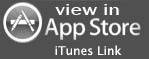We tested out the Wyse PocketCloud for the iPad and I found it to be one of the most useful apps for the Apple iPad (also works with iPhone / iPod touch). The PocketCloud application lets the user remotely access their computer and creates a virtualized desktop space on the Apple iPad. I found difficult to set it up on the iPad as it is not very self-explanatory and I personally have not done much of networking. Although, it was a tough task for me I managed to get the application in work and really enjoyed the results.
We tested out the Wyse PocketCloud for the iPad and I found it to be one of the most useful apps for the Apple iPad (also works with iPhone / iPod touch). The PocketCloud application lets the user remotely access their computer and creates a virtualized desktop space on the Apple iPad. I found difficult to set it up on the iPad as it is not very self-explanatory and I personally have not done much of networking. Although, it was a tough task for me I managed to get the application in work and really enjoyed the results.
Using PocketCloud will help you easily connect to your desktop from any location but you need to have RDP (Remote Desktop Protocol) enabled on the computer you want to connect too. I tried it on my office computer which has Windows XP Professional installed on it and also on my home computer which has Windows 7 installed on it. I was easily able to connect to both the computers and access all my important files, browse the internet and also watch Flash videos on the iPad. The experience was no different than using my own desktop other than the fact that I am using it through the iPad.
It is a very effective application, as it lets you use most of the features which you can directly access from your computer. What I really like about the application is its mouse pointer which can be easily dragged around on your desktop and it has various features like, right click, vertical scroll and an option to use key combination. Other than this it has a few other options like a virtual keyboard, application setup, easy screen capture and Alt + Ctrl + Del just in-case something goes wrong.
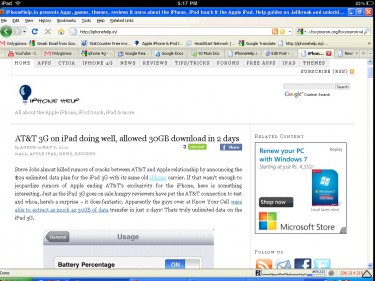
It has a desktop application for easy integration with the device which is free for download and is available on the Wyse PocketCloud website. It is really helpful for easy connection through the device. Using the PocketCloud will literally help you do everything you can do on your computer by using your iPad. It also transports audio to the device, however this feature is only available for iPad users. As I mentioned before it also helps you play Flash videos but the video refresh rate is really low, so it gets a bit annoying.
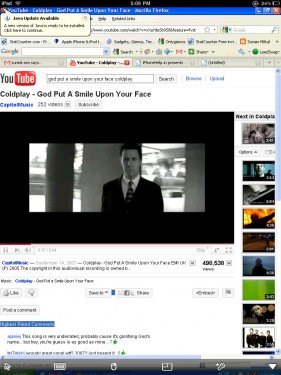
There is one thing which puzzled me; whenever I used to log on back to my computer my desktop screen got really disoriented and had some fuzzy lines. It was due to my low resolution desktop as when I tried it on a better display this did not occur. Another important thing which I think you should know is that, I had to disable the Windows Firewall on both the systems in order to establish the connection. Not something to really bother about, but some may consider this as a security risk.
Anyways, the app is really brilliant and a must-have if you do a lot of multi-tasking. It was a real help for me as I was always connected to my home and office PC and for all these reasons I would definitely recommend this app to all our users.
Video Courtesy – Luke Abell