Updated your iPhone 4 to iOS 5? And looking to jailbreak it? Well thats something a lot of us are doing these days and I happened to do attempt the same on my Mac today. Redsn0w is easy to find and we have talked about how to jailbreak iOS 5 before. However simple Jailbreak gets, the jailbreak solution needs some hacking of Apple’s files or work in sync with the iTunes installation and thats there I got stuck.
Redsn0w needs the firmware IPSW to process the jailbreak and I was told that it would find the same from my iTunes installation automatically during jailbreak. It didn’t! This can be scary as I the jailbreak in question is tethered and one if heavily dependent on redsnow to save the day when things go wrong. Now, Redsn0w did give us an option to select the IPSW manually and that should be simple. We know that the iPSW files on Mac is saves at the following location:
~/Library/iTunes/iPhone Software Updates
However there was a small problem. The said location had no folder named ‘iPhone Software Updates’. Again puzzled and after spending a few minutes researching I realised that OS X Lion protects some folders and we need to manually enter the path to reach there. So as soon as you hit ‘Select IPSW’ on redsn0w, press “Shift+Command+G” to enter the location (“~/Library/iTunes/”) manually. You would see the iPhone software updates folder and can happily select the IPSW file. Hope that helps
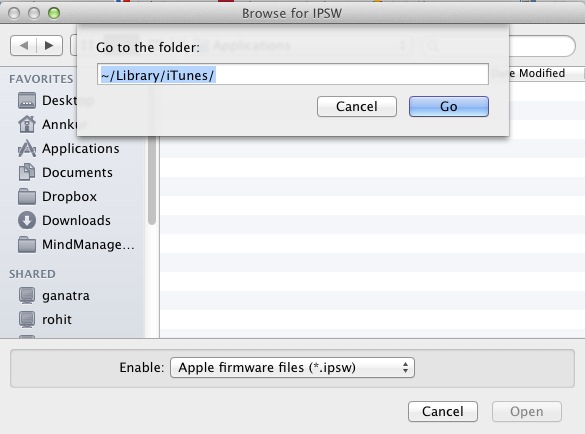
PS: For the ones asking here is the location of iPSW file on Windows:
Vista and Win 7: \Users\username\AppData\Roaming\Apple Computer\iTunes\iPhone Software Updates
Windows XP: \Documents and Settings\username\Application Data\Apple Computer\iTunes\

