We have seen so many instances where users complain about loosing their contacts from their iPhone (or other smartphones), mostly on jailbroken iPhones due to some incompatible tweaks or apps. We are going to cover an exclusive post to help our readers to backup and maintain their contacts in sync with their iPhone contacts with ease. One more advantage is that you can use this solution to sync your contacts across multiple smartphone OSes like Android, iOS and Windows Mobile. This solution works for fresh installations and for users who created their contacts on the default contacts app itself without any sync services.

Backup Your Existing Contacts
We recommend using this amazingly simple applications “My Contacts Backup” that works on all iOS devices and Android devices as well. You can simply create a backup VCard file and send it to you email ID to maintain a backup of all your contacts. Please follow the steps given below to generate and keep a VCard file of your contacts.
1. Download and install the “My Contacts Backup” app from this link.
2. Open the app and tap on “Backup” button on the app home screen.
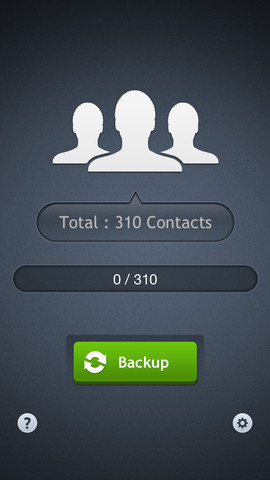
3. Then tap on the “Email” option that will help you in sending the VCard file to your email.
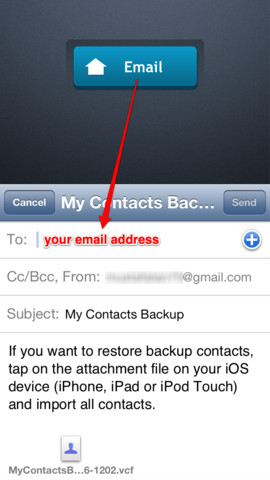
4. Once you receive the email just download the VCard file and keep it on your desktop for now. You will be using that VCard file in later steps.
New Google Account For Maintaining You Contacts
From now on you will be using a dedicated Google mail account to backup and maintain all your contacts. We recommend not to use any existing accounts just to avoid all the plethora of email IDs that already exist in your Google account to be dumped into your phone. Let us assume that the new Google account you create is iphonehelp.contacts@gmail.com for the remaining part of this article.
1. In the iphonehelp.contacts@gmail.com mail account select contacts on the left hand side. Click on “Gmail” to get the drop down box where you can select “Contacts”.
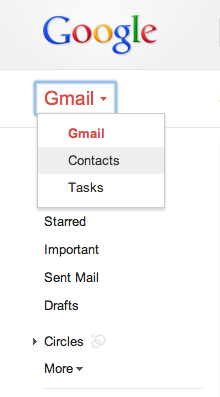
2. Click on “More” in the top menu bar and select option “Import”
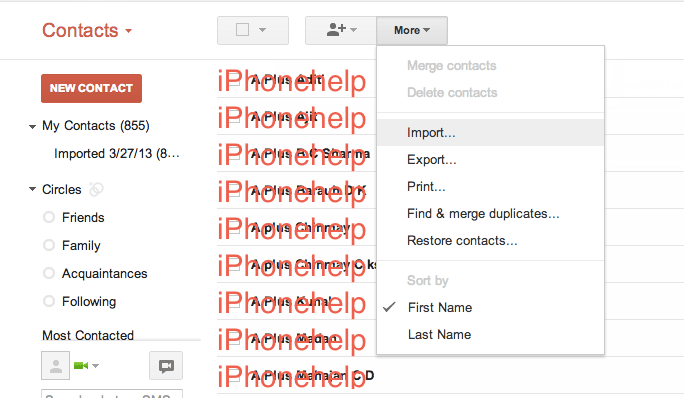
3. Then select the VCard file that you created earlier and import.
Now your iphonehelp.contacts@gmail.com mail account will have a copy of all the contacts on your iPhone. A safe copy that will remain until you mess up your gmail account or delete it!
Maintain Your iPhone Contacts In Sync With Your Google Contacts
As you already have your iPhone contacts backed up on your iphonehelp.contacts@gmail.com account. It is time to automatically sync all your contacts on your iPhone to your iphonehelp.contacts@gmail.com account. It is a huge task to always create a new backup manually in the above procedure, instead of that you can use your iphonehelp.contacts@gmail.com to automatically sync all the changes or additions you make to your contacts list on your iPhone.
1. Add a new “CalDAV” account on your iPhone by going to “Settings -> Mail, Contacts, Calendars -> Add Account -> Other -> Add CardDAV Account”
2. Enter the following information there.
Server: google.com
User Name: iphonehelp.contacts@gmail.com
Password: your password
Description: anything you want to
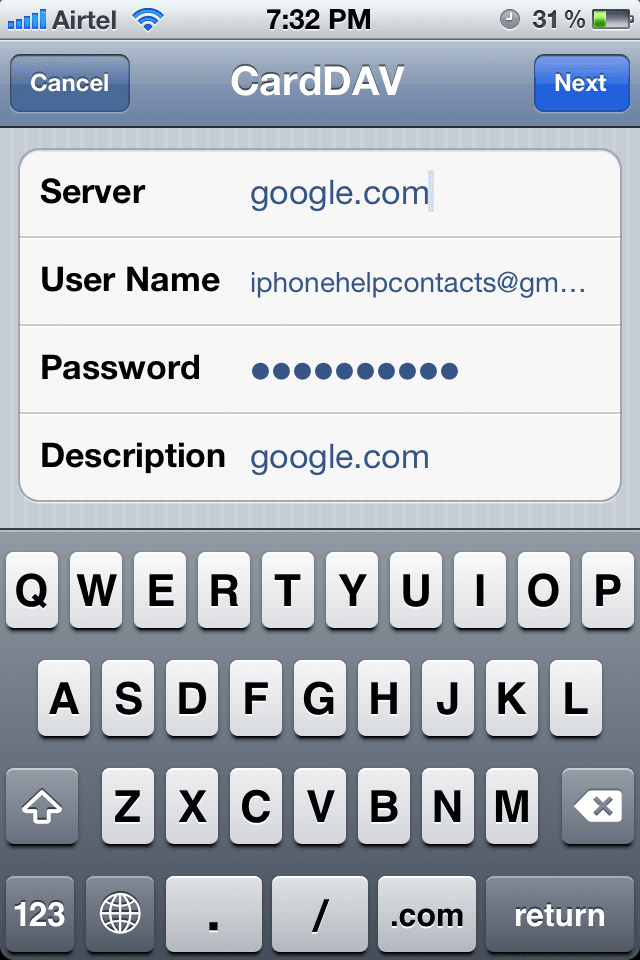
In the next step it will prompt you what it needs to do with the contacts that already exist on your iPhone. Select the option to Delete Contacts from your iPhone. This will make sure that the contacts are not redundant. So this step will basically erase all the contacts on your iPhone and fetch the contacts from your iphonehelp.contacts@gmail.com account.
From now on you can add new contacts, delete contacts or make changes to existing contacts on your iPhone and all the changes will automatically be reflected on your iphonehelp.contacts@gmail.com account as well.
So wherever you get a new phone all you have to do is to add your iphonehelp.contacts@gmail.com account to fetch all your contacts onto your new phone and maintain the contacts in sync.
