Twydget is another, but the best Twitter Cydget client that allows you to quickly and easily post a status update, view your friends status updates, @replies, and many-more cool features like you can changed the view a Standard view (which is same as what you see on your browser on PC/MAC) and Mobile view which is a mobile version.
Another cool but needed feature is the ability for Twydget to store instantly your tweets temporarily so that you don’t lose important characters. Twydget also includes a LIVE 140 character counter which is extremely refreshing. Cut copy paste feature also works here, you can retweet with this, which is remarkable.
Actually Twitter is ported into cydget platform in the form of Twydget, i.e when you open twitter.com from your mobile Safari on your iPhone/iTouch, the same experience you will get with Twydget.
The state of each tweet is automatically logged (locally) and restored if the device goes back to sleep.
Twydget is available on cydia for free.
Also, Twydget runs almost entirely client-side (right from your device), instead of relying on third party web servers that may not always be around and available. Not to mention that they might be storing your user-name and password. By default, Twydget allows you to configure your user-name and password on the fly, right from the lockscreen. Your username and password are temporarily stored locally on your device, however, a simple respring or reboot will clear these settings.
You can permanently set the username and password, and even show your lock background image by editing (via SSH/FTP or with iPhoneBrowser) /System/Library/LockCydgets/Twydget.cydget/settings.js
Here, are the steps to configure Settings.js with iPhoneBrowser:
Note: Before following these steps make sure you’ve iPhoneBrowser installed on your PC to access iPhone’s files, you can also use Diskaid to access iPhone’s files.
- Plug your iPhone and launch iPhoneBrowser (those who are upgraded to 3.1.2 and jailbreaked with backra1n, you need to install afc2add from cydia to make iPhonebrowser work)
- Now on left-column of iPhoneBrowser you will see list of folders; click on System>Library>LockCydgets>Twdget.Cydget folder.
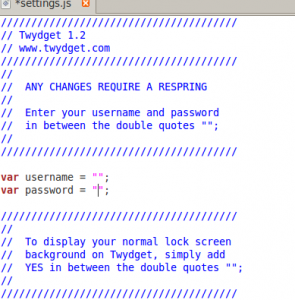
- Once you clicked into Twdget.Cydget folder, you will see Settings.js on right side., Right click on it and choose Save as option, and save it on desktop or wherever you want, just remember where you saved it.
- Now open Settings.js in Notepad, once opened you will see:
var username = “”;
var password = “”;
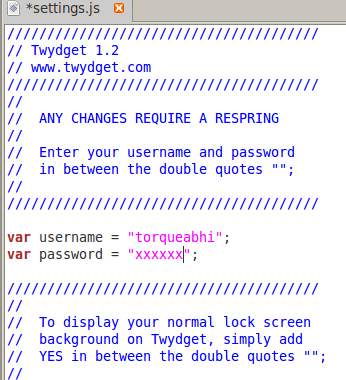
- Inside quotes your username and password in corresponding fields. for example if your username is torqueabhi and pasword is xxxxx then you should put:
var username = “torqueabhi”;
var password = “xxxxxx”;
- Now save and close the file.
- Now goto iPhoneBrowser and replace the existing Settings.js file with the one on which you’ve just made the changes, you can do this by doing right click on Settings.js file on iPhoneBrowser and choosing the replace option.
- Unplug your phone and respring it, Your username and password is permanently saved.
