The iPhone Dev Team has announced that all recent tools – limera1n, sn0wbreeze and greenpois0n offer only jailbreak functionality. There’s NO unlock for the baseband firmware in iOS 4.1 update. However, it is possible to jailbreak iPhone 4, update it with iOS 4.1 and still enjoy the software unlock. How? Here’s a method where you can retain the older baseband, update your iPhone 4 with iOS 4.1 and use the ultrasn0w unlock. This guide is meant for users on Windows as well as Mac platform.
Before you get started ensure you have:
- Stable Internet connection and WiFi (for post jailbreak usage): at times files are not completely downloaded. Hence either the tools don’t work or they don’t function properly.
- Latest Java update: If you don’t know which one is latest, download the latest one manually from here.
- Download TinyUmbrella 4.1.6 software for Windows or Mac from here (check the right panel).
- Get latest version of iTunes from here and update the system.
- And obviously, the iOS 4.1 update for your iPhone 4 and ensure you’ve downloaded the file entirely. Incomplete downloads might damage your iPhone 4.
IMPORTANT NOTE:
Before you start off, allow us to tell you that whether you jailbreak your iPhone 4 or NOT, it is VERY important to take SHSH blob backup. This way you retain the possibility to restore the iPhone 4 and can jailbreak the iOS 4.1 update even when Apple stops verifying the update. Once Apple releases iOS 4.2 update, the verification of iOS 4.1 update will stop on the iPhone 4 and other Apple devices that released after June 2009. If you haven’t saved/backed up your device’s SHSH blob then your restored to iOS 4.1 won’t signed/verified by Apple.
Saving SHSH Blobs & Baseband of iPhone 4
- Connect your iPhone 4 using the data cable.
- Start TinyUmbrella 4.1.6 as an Administrator. If Windows Fireware shows Security Alert about blocking the App, choose “Allow Access” to run it successfully.
- Wait for a minute and let TinyUmbrella automatically show your device name, model and firmware.
- Now click on Save My SHSH button and let the software save the SHSH blob on your computer and also a copy of the same on Cydia server.
- After that, click on Start TinySS Server and in the Log box, you’ll see that TSS Server will “Kill iTunes”
- At this point, if the TinySS Server doesn’t start then you’ll have to kill the processes that are “LISTENING” to port 80 of your computer.
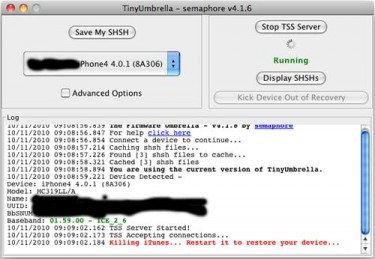 Windows users:
Windows users:
- -> XP users need to go to C:\Windows and search for CMD.exe. Right-click and choose ‘Run as Administrator’. Once the Command Prompt window opens up, type in without brackets – (netstat –aon | find “:80”) and hit Enter.
- -> Now the screen will show a list of processes from which you have look for the ones that shows “LISTENING” on Port 80 and note down the number to its immediate right. That’s a Process ID number.
- Then enter following without brackets in the command prompt – (task kill /PID Process ID number). Enter the same Process ID number that corresponded to LISTENING on the port 80 in this command. Hit Enter.
Mac OS X Users (DO NOT Follow below steps untill jailbreak tool for Mac is released):
- Open Terminal and type this without bracket – (sudo lsof –i :80 | grep LISTEN) and hit Enter. If you’re prompted to Administrator password, you need to enter it.
- From the available list shown, check out the Programs which are listening to port 80. The first word in the line will be name of the program and it will end with word LISTEN in bracket.
- Next, type this command – Killall PROGRAMNAME. Next to the “killall” command you’ll have to enter the programs that are listed and listening to port 80.
- Now you’ve leaped over the obstacle. At times even Anti-virus and Firewalls cause issue with TinyUmbrella. Disable them just till you’re done with this.
- Restart TinyUmbrella and then click on Start TinySS Server button again. Wait till the log window shows that iTunes is successfully killed.
- Leave TinyUmbrella running in background and start iTunes.
- Windows users need to press SHIFT key and hit the Restore button once it shows your iPhone 4. Mac OS X users will have to press ALT/Option key and then hit Restore button.
- From the popped window, navigate to the directory location where have saved iOS 4.1 firmware iPhone3,1_4.1_8B117_Restore.ipsw) for iPhone 4 and Click on OK.
- Let the restore processes carry on. DO NOT panic if you see Error 1004.
- Jump to TinyUmbrella and click on the “Kick Out of Recovery”.
- Go to Settings>General on your iPhone 4 and check that the firmware iOS 4.1 version has been updated on it. At this moment, your iPhone 4 will have iOS 4.1 firmware running but will have older modem baseband.
Jailbreak
Now all you have to do is jailbreak your iPhone 4 using limera1n and use this guide for reference. Yes, Limera1n is now available for Mac OS X too. Once you’ve jailbroken the iPhone 4, ensure you’re connected to a WiFi network and run Cydia App to update it to latest version. Update: You may use Greenpois0n aswell.
Unlock
– Open Cydia. Tap on Manage>Source and then tap on Edit>Add button:
– In the popped up window add the follow URL without quotes: http://repo666.ultrasn0w.com
– Hit Add Source and then run ultrasn0w to let it install on the iPhone 4.
– Restart the iPhone 4.
Result
Hereby you’ve updated your iPhone 4 with iOS 4.1 update and retained your carrier unlock with old base band. Ensure you save those SHSH blobs for future downgrade/restore usage.
