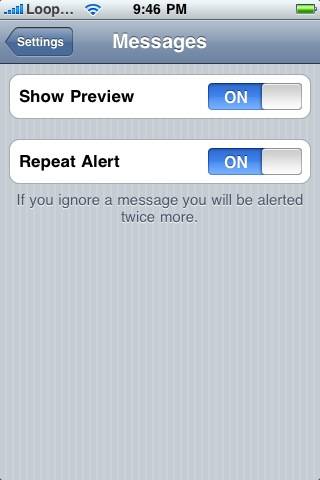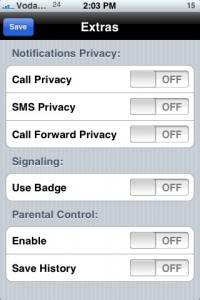There are two ways of disabling text message preview from showing up on the unlock screen or springboard.
1. By enabling the Passcode Lock: Go to Settings>General>PassCode Lock – Once you enable the passcode it gives you an option “Show SMS Preview on/off”. Turning it Off solves your problem. Though entering the passcode again and again is a headache, you can set it to ask for passcode only after 4 hours of inactivity. This would make things smooth.
2. Use iBlacklist – The software that we reviewed before – iBlacklist allows you to disable the sms popup in extras.
The above solution also works for how to stop your iPhone from annoyingly keep ringing 2-3 times if you don’t actively check a text message!
Unfortunately, you need to sacrifice sms preview for that.
Update: iPhone 3.0 brings a feature that allows you to switch preview and repeated alerts for messages off! Hurray