Well, if you belongs to India and recently bought an iPad 3G for yourself, you may want to activate 3G services. The process of activating 3G or edge services on your iPad could be a tad different from what you have across on an iPhone. As a matter of fact that iPad doesn’t support phone feature, you may experience issues while configuring your iPad to send and receive data packets.
I have personally seen people who seems to be bit confused when it comes to understand about the functionality. Countries such as India where operators do sell micro-sims and claims to have iPad plans doesn’t know how to enable them on it. To make it easier for you, we have decided to write a tutorial on it.
1) Firstly, go to Settings.app on the springboard.
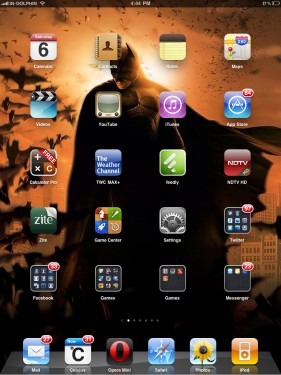
2) Search for ‘Cellular data’ option and select it.
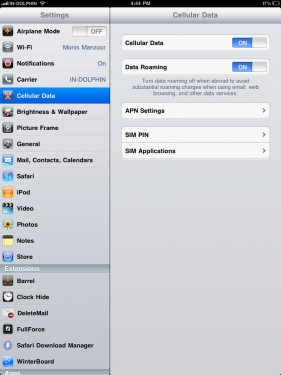
3) On another section of the screen, note that cellular data and data roaming must be turned ‘On’.
4) Now, navigate to APN settings and follow the instructions below:
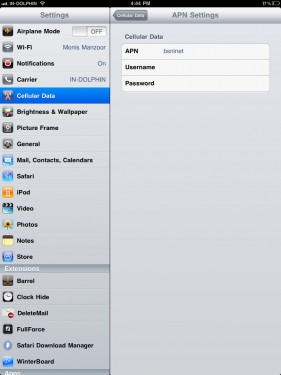
Enter the APN settings depending upon the carrier. We are providing APN settings for MTNL & BSNL.
For MTNL, APN: “pps3g” for prepaid customers and “mtnl3g” for postpaid customers.
Username: mtnl
Password: mtnl123
For BSNL, APN: bsnlnet
Don’t enter anything in Username & Password.
4) Restart your iPad 3G. If everything goes well, you will be able to enjoy 3G services on your iPad.
Let’s know if you face any problems in the comment section. We will definitely help you.
PS: You should have an appropriate plan activated for the uninterrupted data packets. Otherwise, you will get ‘safari cannot open the page’ error.

